
Descript offers a game-changing platform for creators looking to transform raw footage into polished content with ease.
Descript’s intuitive video editing tools let you quickly cut, edit, and enhance videos—no need to master complex software.
If you’ve ever thought editing was too complicated or time-consuming, Descript simplifies the process, making it as easy as editing a Word document.
In this guide, I’ll walk you through how to transform raw footage into a final cut using Descript’s video editing tools, so you can create polished, professional content in less time.
Table of Contents
Why Choose Descript Video Editing Tools?
Before diving into the step-by-step process, let’s understand what makes Descript AI features and benefits stand out:
- Text-based editing: Instead of working with complex video timelines, you edit videos by manipulating text. Cut words, phrases, or entire sections, and Descript will make corresponding changes to the video.
- Transcription-powered editing: Descript automatically transcribes your video’s audio, turning spoken words into editable text.
- Screen recording and multi-track features: Record your screen or multi-cam setups easily, perfect for tutorials or podcasts.
- AI-powered tools: Descript uses advanced AI to automate tasks like removing filler words (uh, um), correcting mistakes, or generating captions.
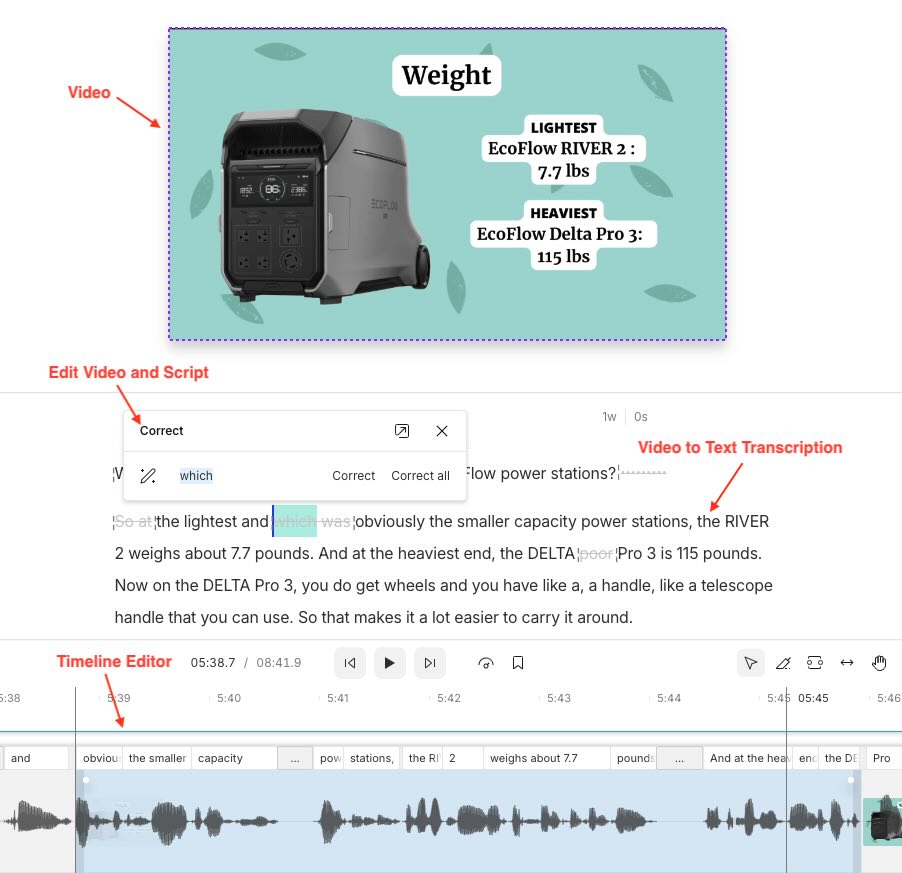
Now, let’s get into how you can use Descript to transform your raw footage.
Step-by-Step: Editing Raw Footage with Descript
1. Importing Your Raw Footage
The first step is to bring your video into Descript. Drag and drop your raw footage directly into the app. Descript will automatically generate a transcript from the audio, which you’ll use for editing.
Pro Tip: Descript supports multiple file types, including video (mp4, mov) and audio files, so it’s versatile whether you’re working with full video or just voiceovers.
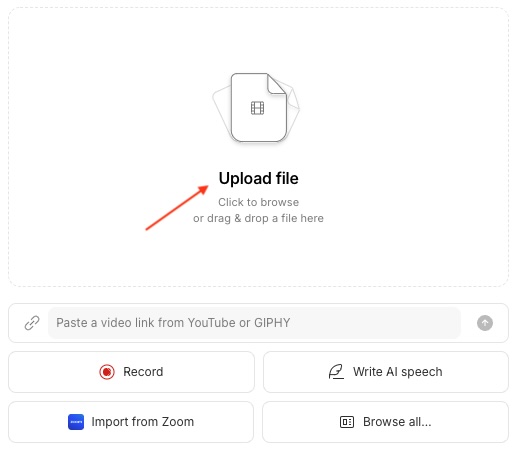
2. Edit the Transcript to Edit the Video
Here’s where Descript really shines. Once your transcript is ready, you can make changes to the video simply by editing the text.
Want to remove a sentence or word? Highlight and delete it in the transcript—Descript will cut that section from the video.
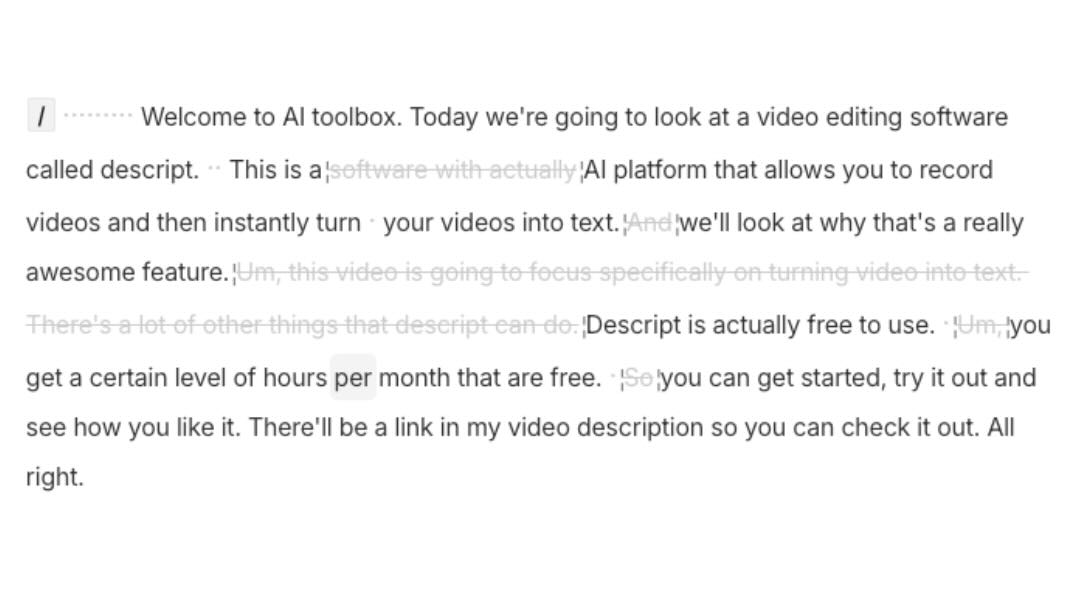
Case Study: Let’s say you’re a YouTuber making a how-to video. You fumble a sentence or go off-topic for a bit—no problem. With Descript, you can just delete that part from the transcript and, in turn, the video without needing to fiddle with timelines.
3. AI Speakers
One of Descript’s most powerful features is AI Speakers, which allows you to replace or add dialogue without having to re-record entire sections.
Simply type in what you want to say, and Descript’s AI will generate a voice that blends seamlessly with your existing audio.
Example: Imagine that you forgot to mention a key point while recording your footage. Instead of setting up your camera again, use Overdub to generate the missing line and insert it into your video.
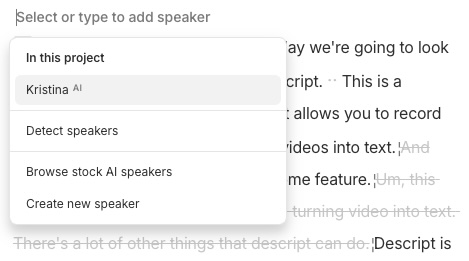
4. Remove Filler Words and Silence
You’re likely familiar with “um,” “uh,” and awkward silences, especially when reviewing raw footage.
Descript can automatically detect and remove these distractions. Click the “Remove filler words” tool, and your video will be cleaner in seconds.
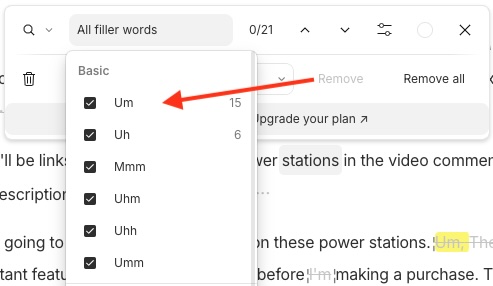
5. Cutting and Trimming
While transcript editing is Descript’s specialty, sometimes you still need to make traditional cuts.
Descript’s Timeline editor allows for precision cutting and trimming, so you can fine-tune the beginning or end of clips, or adjust the timing of sections for better flow.
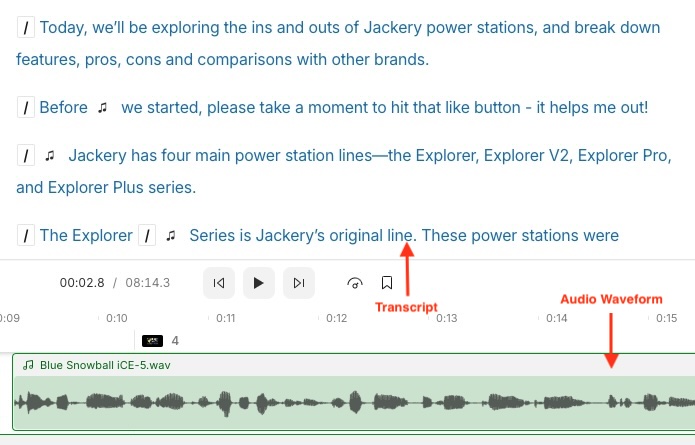
6. Adding Music, Titles, and Visual Effects
Descript isn’t just for cutting and editing; it also helps you enhance your videos. Easily add:
- Background music to give your video a professional touch.
- Titles and subtitles using the text editor. Descript will automatically sync subtitles to your video, a huge time-saver.
- Effects such as zoom-ins or cuts to emphasize key points.
Hot Tip: Descript allows for multi-track editing, which means you can layer audio, video, music, and effects. This makes it a strong contender against more traditional, complex editing tools.
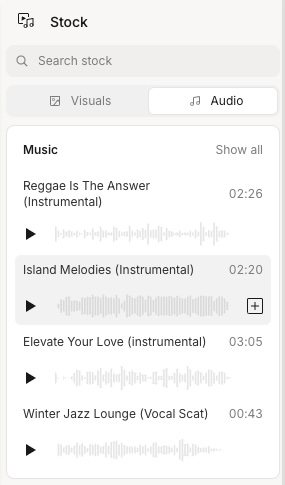
Transforming Raw Footage Faster Than Ever
Streamlined Workflow Example: Let’s say you’re a vlogger who has just finished recording a 10-minute sit-down video. Here’s how Descript can speed up your workflow:
- Step 1: Import the footage.
- Step 2: Automatically transcribe it within minutes.
- Step 3: Delete filler words and any awkward moments directly from the transcript.
- Step 4: Overdub any missed points or errors.
- Step 5: Add background music and insert your custom intro title.
- Step 6: Export the video, now ready for YouTube or your blog.
In under an hour, you can turn your raw footage into a polished product—without needing advanced technical skills.
Expert Opinions
Top YouTubers and content creators have embraced Descript for its time-saving features and ease of use.
Creator Ali Abdaal says,
“Descript has become my go-to editing tool. I love how intuitive it is—it’s video editing for non-editors.”
FAQs About Descript’s Video Editing Tools
Can Descript transcribe YouTube videos?
Yes, Descript can transcribe YouTube videos. You can download the YouTube video file (or extract the audio) and then import it into Descript to generate a transcript from the audio.
Can you import a video into Descript?
Absolutely! You can easily import video files into Descript by dragging and dropping them. Descript supports formats like mp4 and mov, allowing you to edit both audio and video content.
Does Descript compress video?
Descript does not automatically compress video during the editing process. When you export your video, you can choose from different quality settings, including high-definition formats, but it doesn’t perform unnecessary compression that would lower the quality.
Is Descript video editor free?
Descript offers a free version, which includes basic features like transcription and simple video editing. However, more advanced features (like Overdub, filler word removal, and additional editing tools) are available in paid plans.
Can you host videos on Descript?
No, Descript doesn’t provide hosting services for videos. You can edit and export your videos using Descript, but you’ll need to upload them to platforms like YouTube, Vimeo, or your own website for hosting and sharing.
Ready to turn your raw footage into polished videos in no time? Start using Descript’s intuitive editing tools today. Try Descript now by clicking here.
Affiliate Disclaimer: This post contains affiliate links, meaning if you click through and purchase, I may earn a commission at no extra cost to you.
Related Topics:
- Descript for Video Editing
- Screen Recording with Descript
- Editing Podcasts Using Descript
- Overdub Feature in Descript AI
- Automating Video Editing with Descript
- Streamlining Workflow with Descript Integrations
- Descript AI Pricing Breakdown
- Descript Tutorials for Beginners
Resources: